How to Sell Custom Products like Headboards Online

Are you looking to expand your product offerings to include custom items like headboards, cushions, or any product that requires specific dimensions and variant selections? Our Curtain and Blind Calculator from InterioApp is a versatile tool that can help you achieve this seamlessly. In this guide, we'll walk you through how to utilize the calculator for creating a custom headboard product on your Shopify store.
Why Use the Curtain and Blind Calculator for Custom Products?
Our calculator isn't just limited to curtains and blinds. It's a powerful tool that can handle any product requiring width, height, and multiple variant options. By leveraging this tool, you can offer a personalized shopping experience, allowing customers to customize products to their exact specifications.

Step-by-Step Guide to Creating a Custom Headboard
1. Access the App on Shopify
First, log in to your Shopify store and navigate to our application. Once inside, head over to the "Other Blinds" section. This is where we'll create our custom product.
2. Add a New Blind (Custom Product)
- Click on the "Add New Blind" option.
- Then, click the "Add Blind" button.
- In the new window, we'll start setting up our headboard.

3. Set Up the Headboard Details
- Name: Enter "Headboard" as the product name.
- Status: Set the status to "Active" to make it visible in your product listings.
4. Create Variants and Options
To offer customization, we'll need to create variants:
- Edge Finish Options: Different styles for the headboard edges.
- Headboard Types: Various designs or models available.
- Colors: A range of fabric or material colors.
- Extras:
- Pillow Stop: An option to add a pillow stop.
- Wall Mounting Pack: Hardware for wall mounting.
- Fabric Protector: An optional fabric protection treatment.

5. Assign Pricing to Variants
Now that we have our variants, let's set up the pricing:
- Return to the "Other Blinds" section.
- Click on "Add Blind" and select the "Headboard" option we just created.
- Click on the blinking "$" (Dollar Sign) icon. This represents the pricing settings.

6. Create a Pricing Grid
- Click "Add Pricing Grid" to start.
- Name the Pricing Grid: This name will help you identify it later in the product settings.
6.1. Prepare the Pricing CSV File
To set up pricing, we'll use a CSV file:
- Click on "Learn How" to see an example of the required format.
- Open a spreadsheet program (like Excel or Google Sheets).
6.2. Generate Standard Sizes and Prices

To populate the pricing grid:
- Ask ChatGPT: For this example we've used ChatGPT to know what prices to use for standard headboard sizes in the UK.
- Example Prompt: "What are the standard headboard size options for height and width, and average prices in the UK?"
- Enter the Data: Input the dimensions and corresponding prices into your spreadsheet.
6.3. Upload the CSV File
- Save your spreadsheet as a CSV file.
- Upload it to the pricing grid you created.
7. Assign Variants to the Pricing Grid
- In the pricing settings, select all the variant options you want to associate with this headboard.
- This ensures that the pricing adjusts based on the customer's selections.
8. Save Your Settings
- Review all the details to ensure accuracy.
- Click "Save" to finalize the headboard option.
Adding the Headboard Product to Your Shopify Store
1. Create a New Product
- Go to your Shopify "Products" page.
- Click "Add Product".
- Title: Enter "Headboard".
- Description: Write a compelling description highlighting the customization options.
2. Upload Product Images
- Add high-quality images showcasing different styles and customization options of the headboards.
3. Assign Metafields
Metafields allow the calculator to integrate with your product:
- Scroll down to the "Metafields" section.
- If you don't see the appropriate metafield:
- Click on "View All".
- You'll be redirected to the **Product Metafield** page.
- Look for "Unpinned Metafields" with the "InterioApp" label for blind pricing.
- Click on it and select the pricing grid you created earlier.

4. Finalize the Product
- Review all product details.
- Click "Save" to publish the product on your store.
Test the Calculator on Your Product Page
Navigate to your store's front end and find the new headboard product. You should now see the calculator integrated into the product page, allowing customers to:
- Enter their desired width and height.
- Choose from the variants and extras you've set up.
- See real-time pricing adjustments based on their selections.

Benefits of Using the Calculator
- Enhanced Customer Experience: Customers can personalize products to their exact needs.
- Automated Pricing: Accurate pricing based on dimensions and selected options.
- Versatility: Applicable to various products beyond curtains and blinds.
Next Steps
By following these steps, you can effectively use our Curtain and Blind Calculator to offer custom headboards or any other products requiring specific measurements and options. This not only broadens your product range but also enhances customer satisfaction through personalization.
Need Assistance?
If you have any questions or need further assistance, feel free to contact us. Thank you for choosing our application to enhance your Shopify store's offerings!









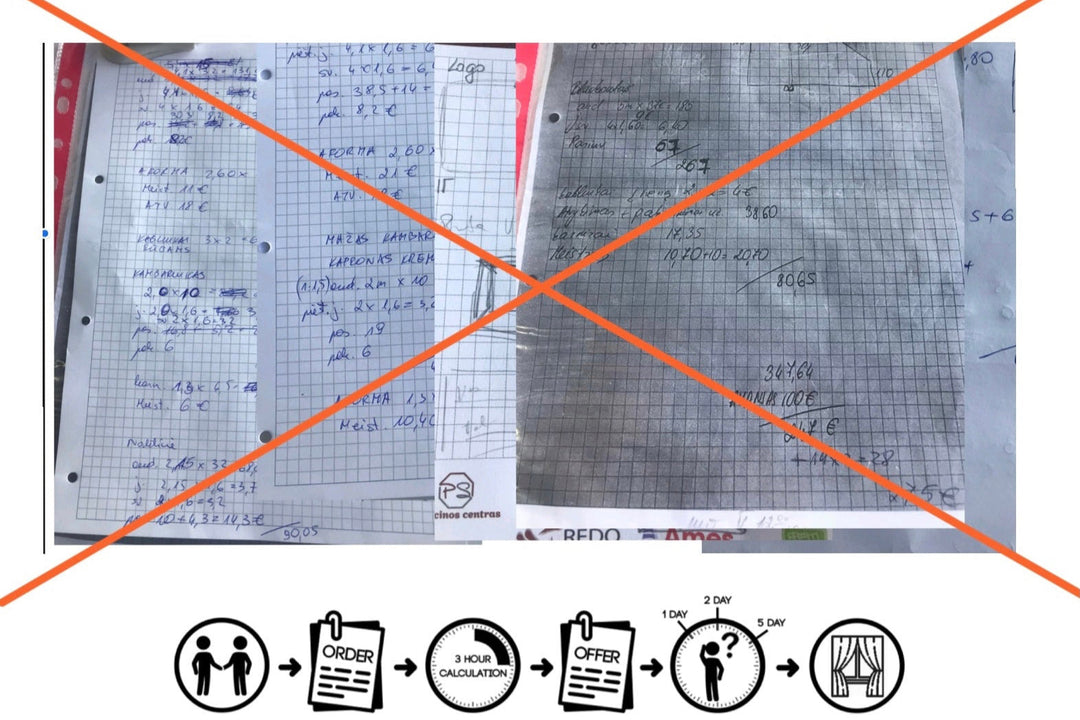
Leave a comment